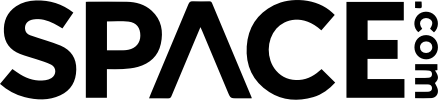Have you ever wanted to explore Mars? Robots get to traverse the Martian surface, but humans might not be able to until far into the future. Until that time comes, you can use the incredible technology we do have to experience the red planet from afar. To access Google Mars, follow these steps from either Google Maps or Google Earth Pro.
From Google Maps
1. Open Google Maps.
Go to https://www.google.com/maps. It doesn’t matter where it takes you, but you will most likely be centered automatically on your location.
2. Click on “Satellite” in the corner to switch to satellite view.
In the bottom left hand corner, you should see a square that says “Satellite.” When you click on this, the map image will switch to a satellite layout.
3. Zoom all the way out until a new menu pops up on the side titled “Space.”
In the bottom right hand corner there are several controls. Find the “-” sign and click it until you have zoomed out as far as you can go. You should end up with the globe of the Earth in the center of the screen and a menu on the left side that says “Space” and has a list of planets and moons.
4. Click on “Mars.”
In the menu on the left, Mars should be the sixth selection down, just underneath the Moon. Click on it.
5. You can now click and drag to view Mars at different angles.
Try zooming in and clicking on the different names that appear in white to see what they are. When you click on them, another window will pop up telling you what the feature is, how big it is, and other facts.
From Google Earth Pro
1. Download Google Earth Pro if you don’t have it already.
This can be done at https://www.google.com/earth/versions/. After the installation process, the application should open automatically.
2. Open Google Earth Pro.
If you already have Google Earth Pro downloaded, open it.
3. On the top bar, click the planet icon.
The top bar to the right of “Search” will have several icons. Find the one that’s orange and shaped like Saturn with a ring around it. Click on this icon, and a dropdown menu will appear.
4. Select Mars.
In the dropdown menu you should see “Mars.” Click it.
5. Zoom in to explore the many interactive features.
Google Earth Pro offers more to read, see, and explore on Mars than Google Maps does. Aside from the names and dimensions of surface features, you’ll also find articles talking about Mars missions, along with many photographs of the incredible sights.
From Google Maps
1. Open Google Maps.
Go to https://www.google.com/maps. It doesn’t matter where it takes you, but you will most likely be centered automatically on your location.
2. Click on “Satellite” in the corner to switch to satellite view.
In the bottom left hand corner, you should see a square that says “Satellite.” When you click on this, the map image will switch to a satellite layout.
3. Zoom all the way out until a new menu pops up on the side titled “Space.”
In the bottom right hand corner there are several controls. Find the “-” sign and click it until you have zoomed out as far as you can go. You should end up with the globe of the Earth in the center of the screen and a menu on the left side that says “Space” and has a list of planets and moons.
4. Click on “Mars.”
In the menu on the left, Mars should be the sixth selection down, just underneath the Moon. Click on it.
5. You can now click and drag to view Mars at different angles.
Try zooming in and clicking on the different names that appear in white to see what they are. When you click on them, another window will pop up telling you what the feature is, how big it is, and other facts.
From Google Earth Pro
1. Download Google Earth Pro if you don’t have it already.
This can be done at https://www.google.com/earth/versions/. After the installation process, the application should open automatically.
2. Open Google Earth Pro.
If you already have Google Earth Pro downloaded, open it.
3. On the top bar, click the planet icon.
The top bar to the right of “Search” will have several icons. Find the one that’s orange and shaped like Saturn with a ring around it. Click on this icon, and a dropdown menu will appear.
4. Select Mars.
In the dropdown menu you should see “Mars.” Click it.
5. Zoom in to explore the many interactive features.
Google Earth Pro offers more to read, see, and explore on Mars than Google Maps does. Aside from the names and dimensions of surface features, you’ll also find articles talking about Mars missions, along with many photographs of the incredible sights.